Grow My Business
Invoice Factoring
How to Record Factoring Transactions in QuickBooks
By FundThrough
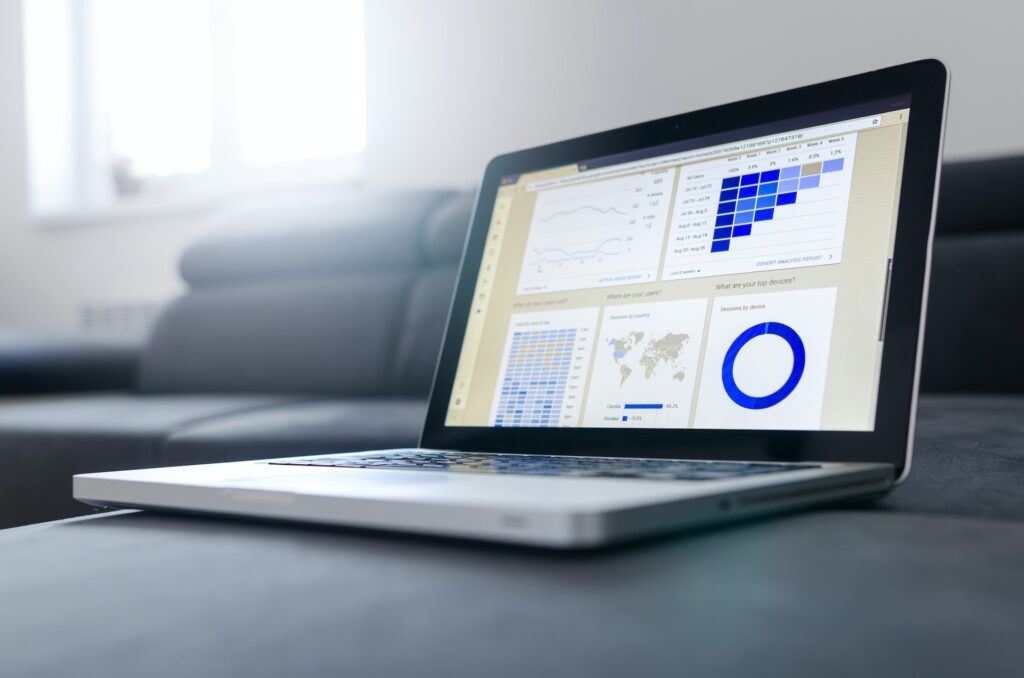
Whether you regularly update your bookkeeping software or only pop in every so often to reconcile your accounts, learning how to record factoring transactions in QuickBooks Online is often a pain point for small business owners. You want to make sure you get it right because keeping your books in order is crucial for any business – especially if you’re looking to apply for funding, like a business credit card, loan, or line of credit.
If you’re wondering how to record factoring transactions in QuickBooks, don’t stress. We’ll walk you through it step by step. But first, let’s look briefly at what invoice factoring is.
What Is Invoice Factoring and How Is it Used?
Invoice factoring is a form of financing where a business owner sells invoices to a factoring company for fast access to funds. The business owner receives cash for the invoice amount, usually less any fees, ahead of the payment terms. The business owner’s customer, who is responsible for paying the invoice, instead pays the outstanding balance to the factoring company according to the original invoice payment terms. Invoice factoring also goes by the terms accounts receivable factoring or receivable financing. (It’s important to note that this is different from invoice financing, where a factoring company still gives a business owner cash for their invoice, but the business owner pays back the invoice amount themselves, plus a fee. Find out how to choose between invoice factoring vs invoice financing.)
Factoring accounts receivables is commonly used by companies who want to improve their cash flow and need quick access to cash. Oftentimes, B2B companies have large customers who require payment terms of 30, 60, or even 90 days or more. This puts them in a cash flow crunch if they need to make payroll, pay suppliers, or finance a big project in a short period of time. If you want a more thorough explanation of factoring receivables, see our post, “What Is Invoice Factoring?”
Pros and Cons of Invoice Factoring
If you’re considering factoring unpaid invoices, it makes sense to compare the pros and cons of factoring services in the context of using the platform.
Advantages of invoice factoring include:
- Debt-free funding, no taking on bad debts (not a loan!).
- Non-dilutive capital.
- Not based on your business history, no financial statements required.
- Unlimited access to capital.
- Fast turnaround, funding in your bank account within days.
- Save time without having to chase accounts receivable.
Some potential disadvantages to invoice factoring include:
- Invoices need to be verified, so customer contact is sometimes required. (See how we work to maintain your relationships with customers if this worries you.)
- Can be complicated to account for in bookkeeping. (Which is why we’re showing you how!)
- Some companies in the factoring industry charge hidden fees, such as a service fee or minimum volume fee.
Get more info on invoice factoring advantages and disadvantages.
Master Your Cash Flow
How to Record Factoring Transactions in QuickBooks, Step by Step
Recording financial transactions for factored invoices gives many people a difficult time. We’ve broken down the process step by step for how to record factoring transactions in QuickBooks. We’ve also included how recording factoring fees in QuickBooks Online works.
Once you’ve received payment for the invoice from the business factoring company
1. Create an account for factored invoices
In your Chart of Account, create a liabilities account just for factored invoices. You’ll use this account for the advances from your factored invoices. You can call it something like, “loan payable – factor”.
2. Create an account for factoring fees
Follow the same steps as above to create an expense account for the factoring fees. You can call it something like, “factor fees”.
3. Create an invoice
Create an invoice just as you normally would.
4. Record a deposit
For the account, choose your liabilities account for factored invoices. Put the invoice number in the description section. In amount, put the full dollar amount of the invoice being factored.
5. Record the fee
Add a line in the same deposit. For the account, choose the expense account for factor fees. In the description amount, put the dollar amount of the invoice times the advance rate. (For example, if you had a $10,000 invoice factored with FundThrough, you’d record this as 10,000 X .025 since our discount rate is 2.5 percent for a net 30 invoice.) For the amount, enter the fee amount as a negative number. At this point, make sure the net amount matches documentation from the factoring company. Save and close.
Once the customer payment has been received by the factoring company
6. Record the received payment
Go to Receive Payment. Put in the customer name for the outstanding invoice and the full invoice amount in the amount received. Under “Deposited to” choose “undeposited funds”. Save and close.
7. Apply payment to loan
Go to Bank Deposits. Select the deposit you just recorded. Under “Add funds to this deposit,” choose the liabilities account for factoring you created for the account section (such as “loan payable – factor”). In the amount section, record the full dollar amount of the invoice as a negative number. This will create a net zero deposit that records the loan as paid off. Save and close.
Benefits of Integrating QuickBooks Online With FundThrough
QuickBooks Online is conveniently integrated with FundThrough. You can set up your FundThrough account by using QuickBooks Online so that your FundThrough dashboard is automatically populated with all your invoices. The benefits of this approach include:
- Fast account set up
- Save time without manually entering invoice data
- Start the funding process with one click
- Record factoring transactions in QuickBooks Online more easily
Have More Questions About Invoice Factoring or the Factoring Industry?
Download Our Ultimate Invoice Factoring Guide, Which Answers 40+ Common Questions!
Ready to Factor an Invoice?
Get started by creating a free FundThrough account, or connecting your QuickBooks, OpenInvoice, or WorkBench account to start funding an invoice. Want more info about QuickBooks Financing options? Our A-Z Guide has you covered!